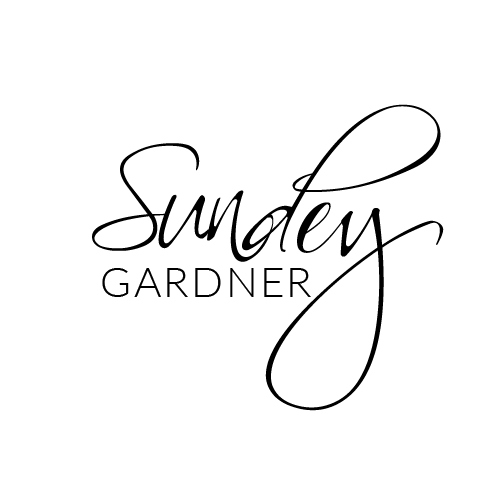BLOG
Craving for more actionable strategies and proven tips? Scroll down a bit and quench Your thirst for Travel business knowledge by learning all about launching, operating, and effective marketing of a Travel business.
BLOG
Craving for more actionable strategies and proven tips? Scroll down a bit and quench Your thirst for Travel business knowledge by learning all about
launching, operating,
and effective marketing
of a Travel business.

How to Set Up Phone Extensions in TravelPro Suite | No Extra Tools Required
Looking to give your business phone system a professional touch without the complexity of traditional extensions? With TravelPro Suite’s built-in phone features, you can simulate extensions using a Phone Tree (IVR)—no extra tools or integrations required.
In this guide, we’ll walk you through how to set up extension-style call routing in just a few steps using only what's included in your TravelPro Suite subscription.
What Are Phone Extensions—and Why Don’t We Need Them?
In traditional phone systems (like office PBXs), extensions are internal numbers you dial to reach specific people or departments (e.g., "Dial 204 for Support"). These are useful—but they’re outdated and unnecessary in modern cloud-based systems.
Instead, TravelPro Suite gives you a smarter solution: IVR (Interactive Voice Response), also known as a Phone Tree. This lets you route calls to the right user or team by having callers press a number on their keypad—just like an extension, but without needing hardware or manual dialing.
Step-by-Step: How to Set Up Extension-Like Call Routing
1. Go to Your Phone Settings
Log into your TravelPro Suite dashboard.
Navigate to Settings > Phone Numbers.
Choose the number you want to configure for call routing.
2. Enable the Phone Tree (IVR)
In the Call Handling section, select Phone Tree (IVR).
Click Add Option to begin building your call menu.
3. Configure Extension-Like Options
Each key the caller presses acts like a virtual extension. Example setup:
Press 1 → Sales Team
Press 2 → Support Department
Press 3 → Billing
You can route these to:
A specific user
A team
A workflow that triggers automated follow-up or lead tagging
4. Add a Fallback Option
If the caller doesn’t press any keys or enters something invalid:
Route the call to general voicemail
Forward it to a live representative
Trigger a workflow to notify your team
Is There an Extra Cost?
No additional fee is required to use the Phone Tree feature in TravelPro Suite. It’s fully included in your subscription.
However, usage-based call charges apply based on minutes used:
Inbound and outbound calls are typically billed per minute
Forwarded calls are billed for both legs (caller → system and system → destination)
Phone numbers have a small monthly rental fee (usually $1–$2/month)
We recommend checking your Phone Usage Report under account settings to monitor usage and manage costs.
Final Thoughts
Simulating extensions using IVR is the fastest way to add professionalism and efficiency to your call handling—without needing an expensive phone system or PBX setup. It’s simple, effective, and built right into TravelPro Suite.
Whether you’re routing calls to sales reps, support agents, or specialized departments, this method keeps your business organized and your callers happy.
©2023 ONLINE TRAVEL BOSS ® SCHOOL .
All Rights Reserved. Need help? Email [email protected]
This site is not a part of the TravelJoy™ website or TravelJoy compaines. Additionally this site is NOT endorsed by TravelJoy™ in any way. TravelJoy™ is a trademark of TravelJoy.com

How to Set Up Phone Extensions in TravelPro Suite | No Extra Tools Required
Looking to give your business phone system a professional touch without the complexity of traditional extensions? With TravelPro Suite’s built-in phone features, you can simulate extensions using a Phone Tree (IVR)—no extra tools or integrations required.
In this guide, we’ll walk you through how to set up extension-style call routing in just a few steps using only what's included in your TravelPro Suite subscription.
What Are Phone Extensions—and Why Don’t We Need Them?
In traditional phone systems (like office PBXs), extensions are internal numbers you dial to reach specific people or departments (e.g., "Dial 204 for Support"). These are useful—but they’re outdated and unnecessary in modern cloud-based systems.
Instead, TravelPro Suite gives you a smarter solution: IVR (Interactive Voice Response), also known as a Phone Tree. This lets you route calls to the right user or team by having callers press a number on their keypad—just like an extension, but without needing hardware or manual dialing.
Step-by-Step: How to Set Up Extension-Like Call Routing
1. Go to Your Phone Settings
Log into your TravelPro Suite dashboard.
Navigate to Settings > Phone Numbers.
Choose the number you want to configure for call routing.
2. Enable the Phone Tree (IVR)
In the Call Handling section, select Phone Tree (IVR).
Click Add Option to begin building your call menu.
3. Configure Extension-Like Options
Each key the caller presses acts like a virtual extension. Example setup:
Press 1 → Sales Team
Press 2 → Support Department
Press 3 → Billing
You can route these to:
A specific user
A team
A workflow that triggers automated follow-up or lead tagging
4. Add a Fallback Option
If the caller doesn’t press any keys or enters something invalid:
Route the call to general voicemail
Forward it to a live representative
Trigger a workflow to notify your team
Is There an Extra Cost?
No additional fee is required to use the Phone Tree feature in TravelPro Suite. It’s fully included in your subscription.
However, usage-based call charges apply based on minutes used:
Inbound and outbound calls are typically billed per minute
Forwarded calls are billed for both legs (caller → system and system → destination)
Phone numbers have a small monthly rental fee (usually $1–$2/month)
We recommend checking your Phone Usage Report under account settings to monitor usage and manage costs.
Final Thoughts
Simulating extensions using IVR is the fastest way to add professionalism and efficiency to your call handling—without needing an expensive phone system or PBX setup. It’s simple, effective, and built right into TravelPro Suite.
Whether you’re routing calls to sales reps, support agents, or specialized departments, this method keeps your business organized and your callers happy.