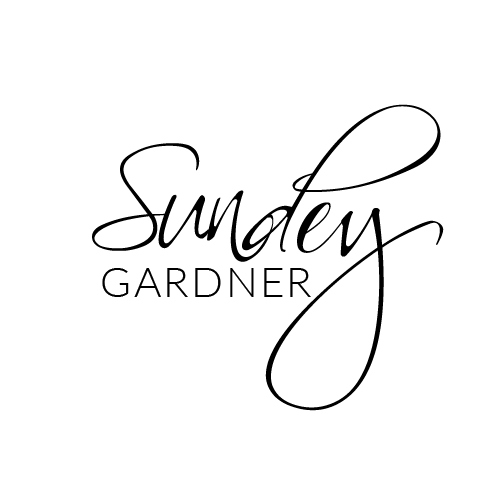BLOG
Craving for more actionable strategies and proven tips? Scroll down a bit and quench Your thirst for Travel business knowledge by learning all about launching, operating, and effective marketing of a Travel business.
BLOG
Craving for more actionable strategies and proven tips? Scroll down a bit and quench Your thirst for Travel business knowledge by learning all about
launching, operating,
and effective marketing
of a Travel business.

How To Setup Your Domain
Navigate to Settings:
Log in to your TravelPro Suite account.
Go to the Settings section from the left sidebar.
Access Domains:
Within Settings, find and click on the Domains option.
Add a New Domain:
Click the Add a Domain button.
Configure the Domain:
Enter the domain or subdomain you want to use. For example,
www.yourbusiness.comorapp.yourbusiness.com.Follow the instructions to configure the DNS settings in your domain registrar account (e.g., GoDaddy, Namecheap).
Update DNS Records:
Update your domain's DNS records as per the guidelines provided by TravelPro Suite:
Add a CNAME record pointing to the TravelPro Suite domain.
Remove any conflicting A or CNAME records if necessary.
Verify the Domain:
Once the DNS changes propagate (may take up to 48 hours), return to the Domains section in TravelPro Suite and verify the domain.
Assign the Domain:
After verification, you can assign the domain to a funnel, website, or other assets within TravelPro Suite.
©2023 ONLINE TRAVEL BOSS ® SCHOOL .
All Rights Reserved. Need help? Email [email protected]
This site is not a part of the TravelJoy™ website or TravelJoy compaines. Additionally this site is NOT endorsed by TravelJoy™ in any way. TravelJoy™ is a trademark of TravelJoy.com

How To Setup Your Domain
Navigate to Settings:
Log in to your TravelPro Suite account.
Go to the Settings section from the left sidebar.
Access Domains:
Within Settings, find and click on the Domains option.
Add a New Domain:
Click the Add a Domain button.
Configure the Domain:
Enter the domain or subdomain you want to use. For example,
www.yourbusiness.comorapp.yourbusiness.com.Follow the instructions to configure the DNS settings in your domain registrar account (e.g., GoDaddy, Namecheap).
Update DNS Records:
Update your domain's DNS records as per the guidelines provided by TravelPro Suite:
Add a CNAME record pointing to the TravelPro Suite domain.
Remove any conflicting A or CNAME records if necessary.
Verify the Domain:
Once the DNS changes propagate (may take up to 48 hours), return to the Domains section in TravelPro Suite and verify the domain.
Assign the Domain:
After verification, you can assign the domain to a funnel, website, or other assets within TravelPro Suite.