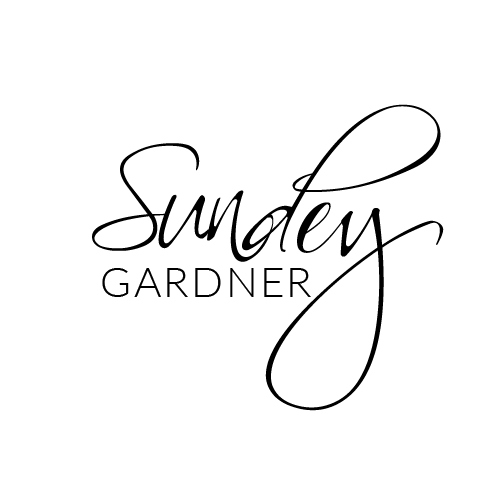BLOG
Craving for more actionable strategies and proven tips? Scroll down a bit and quench Your thirst for Travel business knowledge by learning all about launching, operating, and effective marketing of a Travel business.
BLOG
Craving for more actionable strategies and proven tips? Scroll down a bit and quench Your thirst for Travel business knowledge by learning all about
launching, operating,
and effective marketing
of a Travel business.

How to Create Group Hashtags within the Social Planner
How to create group hashtags within the social planner
Go to 'Marketing' > 'Social Planner' > Click on the 'Create New Post' button
In Create Post, there is an option to add hashtags '#'.

3. After clicking on the '#', a pop-up will appear, which requires information regarding the new addition. You need to add a Name for the set and the hashtags you want to use when selecting this particular set of hashtags. There is an option to add several hashtags when the post is created.
The maximum number allowed is 30 hashtags in each post. Once the hashtags are added, click on 'Save and Apply' to save the hashtag group. Whenever a new social post is created, the user can choose the saved hashtag grouping that the would like to append to the post.

©2023 ONLINE TRAVEL BOSS ® SCHOOL .
All Rights Reserved. Need help? Email [email protected]
This site is not a part of the TravelJoy™ website or TravelJoy compaines. Additionally this site is NOT endorsed by TravelJoy™ in any way. TravelJoy™ is a trademark of TravelJoy.com

How to Create Group Hashtags within the Social Planner
How to create group hashtags within the social planner
Go to 'Marketing' > 'Social Planner' > Click on the 'Create New Post' button
In Create Post, there is an option to add hashtags '#'.

3. After clicking on the '#', a pop-up will appear, which requires information regarding the new addition. You need to add a Name for the set and the hashtags you want to use when selecting this particular set of hashtags. There is an option to add several hashtags when the post is created.
The maximum number allowed is 30 hashtags in each post. Once the hashtags are added, click on 'Save and Apply' to save the hashtag group. Whenever a new social post is created, the user can choose the saved hashtag grouping that the would like to append to the post.